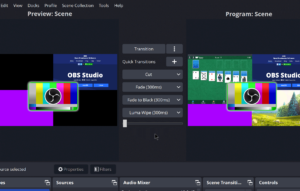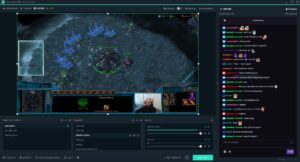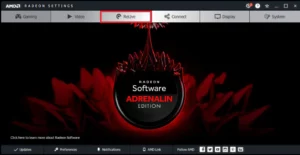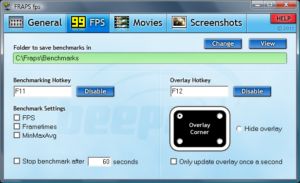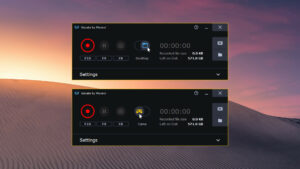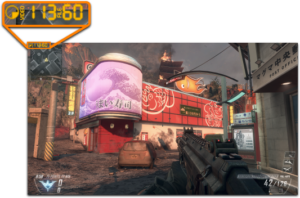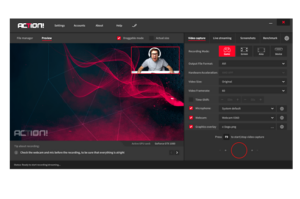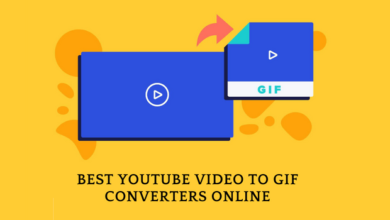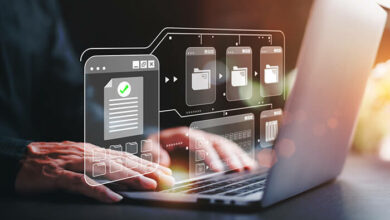Top 10 Best Game Recording Software for Windows in 2024
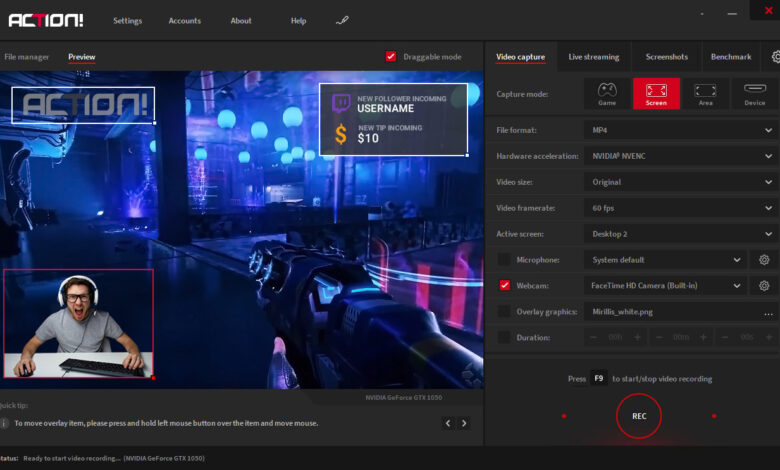
Even if the popularity of consoles may be growing, many players still use PCs for their gaming requirements. You may play a variety of games, including some of the greatest PC online games, first-person shooter games, strategy games, and more. Additionally, sharing your games with friends and other gamers across the world doubles the enjoyment. While using Twitch to stream games is one option, it typically strains your connection and uses a lot of data. For this reason, I like to film my games and upload it to websites that allow users to share videos, like YouTube. Below are the top 10 game recording apps for Windows in case you wish to follow suit.
Windows’ Best Game Recording Software (2024)
The majority of these instruments are capable of recording uncompressed raw footage. As a result, the video gets really large. Therefore, it is advised that you only record videos to drives with sufficient capacity. Make sure to compress the video when you obtain it before posting it anyplace.
Additionally, these programs can record at a maximum resolution equal to your display unless otherwise noted. Finally, all of them would have the conventional options of 30 or 60 frames per second. Lastly, have a look at our selection of the top webcam apps if you want to start recording yourself as you play games.
1. Open Broadcaster Software
OBS, or Open Broadcaster Software, is the go-to tool for many gamers due of its open-source nature and versatility, making it perhaps the finest of the bunch. OBS is the tool for you whether you just want to record your games or even stream it side by side. No specific settings need to be changed; just choose the source you want to record from and begin the recording process.
It does, however, have a learning curve that you can eventually become used to. OBS may record in FLV and MP4 codecs and broadcast in high quality using the GPU of your computer. It records in the same format as your panel (1:1). It offers a ton of additional capabilities that are ideal for video lessons in addition to the standard video recording and storage functions. Picture-in-Picture mode, Custom Watermarks, and Push-to-Talk mode are some of these features.
2. Streamlabs OBS
If, as a novice, you find the OBS interface a little too complex, you ought to give Streamlabs OBS a try. The goal of the video recording and streaming platform Streamlabs OBS is to make OBS’s user interface easier for novices. You can record and broadcast your games with ease thanks to the software’s many integrated functions, which are also quite straightforward to use.
The program lets you import all the tools straight from the corporate website without requiring you to copy and paste several URLs since it links to your Streamlabs account. The program is more equivalent to an OBS skinned version, having many of the same functions as the original OBS but a more straightforward interface.
3. Nvidia Shadowplay
You should have already received prompts to install GeForce Experience on your device if you have an Nvidia GPU. In addition to just updating your Nvidia drivers, the program also comes with Nvidia’s Shadowplay application, which makes it simple for you to record games. One of ShadowPlay’s finest advantages is that it leverages the GPU (Nvenc) to conduct video encoding, reducing the amount of CPU power needed.
You can record in 4K if you have a 4K panel since the program can record at the same resolution as your monitor. The GeForce Experience program, which is free to use and often works rather well for simple gameplay recording, is a must-try if you own an Nvidia GPU.
Download Nvidia GeForce Experience
4. Radeon ReLive
Considering that Nvidia has its own recording software, you would expect AMD would as well. Let me introduce Radeon ReLive, formerly known as AMD ReLive, the company’s in-house software designed to record gaming on an AMD graphics card. AMD’s ReLive uses the GPU to do the majority of the encoding, just like Nvidia’s approach does, freeing up CPU resources for other uses. Although the effect on framerates is often negligible (5–10 percent), it may not be sufficient for more intricate streaming configurations. Furthermore, upscaling is supported by the software as well. As a result, you can record at 4K UHD even when playing at 1080p. Radeon ReLive is definitely worth a try if you have an AMD GPU.
5. Bandicam
Regarding screen recording software, one of the most well-known options is Bandicam. Although designed to be a Windows screen recorder, the program also works well for recording games due to its high bitrate and frame rate capabilities. Videos may be recorded in 4K Ultra HD quality with tunable frame rates. Its integrated compression technology ensures that there is no quality loss and that you receive the shortest file size possible, even at such high resolution. This allows it to record videos in small sizes. The window’s size may be changed from small to large, and the recordings can be modified for PC games or other activities.
6. Gamecaster
One of the most user-friendly and powerful recording tools available is Gamecaster. In addition to broadcasting, you may just record your gaming in high definition using this program. With only a single button click, you may begin recording, and Gamecaster will set up the parameters specifically for your computer.
Additionally, you may make use of functions like social network integration, watermarks, picture-in-picture mode, and video annotations. using Gamecaster, you can effortlessly manage all of your recorded movies, edit them using the built-in video editor, and share them with the entire globe. Using your smartphone, you may manage the livestream of your gaming sessions thanks to Gamecast Remote capability. For Windows 10 and Windows 11, this is without a doubt the greatest game recording software available.
7. Fraps
Another well-liked game recording program for Windows is called Fraps, and it’s quite easy to use. Fraps is all about simplicity of use, in contrast to other recording tools that have a confusing options and setups page. All you have to do is navigate to the “Movies” section and begin filming.
But Fraps provides you with some basic options: you may manually adjust the frame rate of the video capture, which ranges from 30 to 120 frames per second. You may even decrease the frame rate even lower than 30 by using the custom FPS value option. Second, and this is really great, Fraps can record audio from both external input and system sound. Moreover, Fraps may be used to record DirectXM and OpenGL games.
The nicest part is that you can record games on your Windows PC and display your cursor, much as in OBS Studio. Not to add, if you’re a serious player, you can receive a real-time frame rate counter in the corner of the screen. Basically, to clarify, Fraps is a little screen capture program that may be quite helpful for people who wish to record their PC games smoothly.
8. Gecata Screen Recorder
Movavi’s Gecata is a fantastic Windows game recorder that has a ton of really helpful features for both broadcasters and casual players. Gecata’s clearly defined user interface makes it quite easy to use, even for those without much technical knowledge. You may start recording gameplays right away. As soon as you launch a game, you can capture 4K movies at up to 120 frames per second thanks to the software’s specific game mode. Overlays can be customized to show frame rate.
In addition, windowed mode allows you to record a portion of the screen. As I mentioned earlier, Monavi Screen Recorder has a ton of post-recording features, enabling you to do a lot of things like add animated titles and special effects, join, trim, and convert films into GIFs. Overall, Movavi Screen Recorder might be a fantastic choice if you’re looking for a game recording program that comes with a good number of editing features. As a
Download Movavi Screen Recorder
9. Dxtory
Another straightforward tool on our list with a ton of functionality and no system overhead is Dxtory. It is actually among the most reliable programs while being quite light. The really straightforward UI makes it quite simple to comprehend and adjust all of the options. To make sure you receive the greatest video (although one that is quite large), it records lossless videos at the highest quality.
The audio settings are also very customizable, allowing you to record two sounds at once (such as the sound of a game and a microphone) that may be modified independently at a later time. You may adjust the video codec, frames per second (from 10 to 120), sources, size, and format under the Video options. You may balance whether the program uses more CPU or GPU power to record the game when it starts, as well as compel the program to record the game automatically.
10. Action!
Actifile is among the top game recording programs available today, if your computer is strong enough. Your GPU is utilized by the software to speed up recordings and reduce CPU load. You may produce videos with high frame rates, up to 4K resolution, and even live commentary.
Furthermore, all of the well-known platforms, like YouTube, Hitbox, Twitch, Livestream, Ustream, and others, are able to stream the videos. Time-Shift mode is also included with Action!, albeit it is only available for 10 minutes as opposed to 20. You may also edit your movies with basic editing options like slow motion, cropping, and other effects.